To help seniors learn smartphones and tablets, start by evaluating their current skills and comfort levels. Choose devices with simple, user-friendly interfaces and easy-to-navigate menus. Teach basic gestures, voice commands, and essential app use step-by-step. Prioritize safety by explaining privacy settings and security. Offer ongoing support, practice opportunities, and encourage confidence in their new skills. Keep exploring these tips to build a tailored approach that makes technology accessible and enjoyable for seniors.
Key Takeaways
- Assess seniors’ current device skills and tailor instruction using simple tasks and learning preferences.
- Choose user-friendly devices with accessible features like large icons, voice commands, and adjustable settings.
- Design interfaces with high contrast, minimal clutter, and customizable layouts for easier navigation.
- Teach basic gestures, voice commands, and app usage through step-by-step demonstrations and practice.
- Emphasize ongoing support, security best practices, and peer groups to maintain confidence and safety.
Assessing the Senior’s Current Technology Skills

Before teaching seniors how to use smartphones and tablets, it’s important to assess their current technology skills. This helps you understand their level of digital literacy and identify any barriers they face. Ask questions about their experience with devices, apps, and internet use. Observe how comfortably they navigate existing technology. Pay attention to their familiarity with accessibility features like text enlargement, voice commands, or screen readers, which can greatly enhance their confidence. Remember, some seniors may have limited exposure to digital tools, so start with simple tasks. By gauging their skills and needs, you can tailor your teaching approach, ensuring they feel supported and empowered as they learn to use new technology confidently. Additionally, understanding their learning preferences can help you adapt your methods to be more effective. Recognizing their comfort level with interactive tools can also facilitate more engaging and effective instruction. Incorporating trusted resources related to digital literacy can further boost their confidence and understanding. Being aware of legal considerations such as alimony laws and legal rights can be beneficial if they seek assistance with legal or financial issues related to technology use.
Choosing the Right Devices for Seniors

When selecting devices for seniors, focus on user-friendly interfaces that are easy to navigate. Consider the size and weight of the device to guarantee it’s comfortable to hold and use. These factors help make technology accessible and enjoyable for seniors. Additionally, choosing devices with easy-to-use features can significantly enhance their confidence and independence when using smartphones and tablets. Ensuring the device has robust security measures can also protect seniors from common cyber threats and scams, making their digital experience safer and more secure. Incorporating specialized accessibility options can further improve usability for seniors with visual or motor impairments. Moreover, selecting devices with effective eye protection features, such as anti-glare screens or blue light filters, can help reduce eye strain during prolonged use. Being aware of screen brightness adjustments can help seniors customize their viewing experience for comfort.
User-Friendly Interfaces
How do you choose a device that’s truly user-friendly for seniors? Focus on visual design, which should feature clear icons, high contrast, and simple menus to reduce confusion. Accessibility features are essential, so look for devices with options like larger text, voice commands, and screen readers that cater to different needs. A straightforward interface minimizes the learning curve, making it easier for seniors to navigate confidently. Avoid cluttered screens or complicated gestures, and prioritize devices that offer customization options to simplify their experience. When selecting a device, test its visual design and accessibility features firsthand to ensure they align with the user’s comfort level. Incorporating Cultural Intelligence into your choices can also help you better understand diverse user preferences and needs, ensuring the technology is truly accessible and empowering for seniors to explore technology with confidence and independence. Additionally, choosing devices with adequate security features can protect seniors from potential online threats, fostering a safer digital environment. Furthermore, understanding the growing complexity of algorithms can help you select devices that manage data privacy concerns effectively. Being aware of the vetted status of technology can also guide you toward more trustworthy and reliable options for senior users.
Size and Weight
Choosing the right device for seniors involves more than just user-friendly features; size and weight play a significant role in comfort and usability. You should consider device ergonomics and portability considerations to guarantee ease of use. Imagine holding a device that feels natural in your hand, like a:
- Lightweight tablet that barely adds weight to your bag
- Compact smartphone that fits comfortably in your palm
- Slim design that reduces strain on your fingers during extended use
- Easy-to-handle device that balances weight evenly for stability
These factors help prevent fatigue and make handling simpler. When selecting a device, prioritize a manageable size and weight to improve comfort, ensuring seniors can use their devices confidently and with less frustration. Incorporating ergonomic design principles can further enhance usability for seniors and reduce discomfort during prolonged use. Considering organic and natural juices can also promote overall health and energy levels, making device use more enjoyable. Additionally, selecting devices with lightweight construction can significantly improve ease of handling for users with limited strength or dexterity.
Setting Up the Smartphone or Tablet for Easy Use

When setting up a smartphone or tablet for easy use, start by choosing devices designed with seniors in mind. Simplify the settings to make navigation straightforward, and organize the home screen with large icons and clear labels. These steps help guarantee the device is user-friendly and encourages confidence in everyday use. Incorporating proper installation and venting features can further enhance ease of use by allowing customization of the interface to better suit individual needs. Additionally, selecting devices with optimized angles for pinball machines can improve visibility and interaction for users with visual or motor challenges. Considering the horsepower of electric dirt bikes can be inspiring when demonstrating how power and performance are managed in simplified terms, making the technology more relatable. Emphasizing the importance of attention in creative practice, even in simple tech setups, can foster better engagement and learning.
Choosing User-Friendly Devices
Selecting a device that’s easy to use can make a big difference for seniors just starting out. Look for smartphones or tablets with strong accessibility features, like large icons and simplified interfaces. Consider models that emphasize voice recognition, allowing hands-free commands to make navigation easier. When choosing, imagine:
- A bright screen with large, clear icons visible from across the room.
- Built-in voice assistants ready to respond to simple commands.
- Settings that can be customized for larger text and high contrast.
- Devices with straightforward menus that don’t overwhelm.
Additionally, on-device AI capabilities can help streamline tasks and improve user experience. These features help seniors feel confident and independent. Incorporating user-friendly design principles can further enhance usability and comfort, especially when paired with accessible audio features like clear sound and adjustable volume.
Simplifying Device Settings
To make your device easier to use, start by customizing the settings right after setup. This helps you tailor the device to your needs, making it more accessible and user-friendly. Explore customization options like adjusting font size, enabling text-to-speech, or changing display brightness. Accessibility features can considerably improve your experience, such as voice commands or magnification. Here’s a quick overview:
| Setting Type | Example | Benefit |
|---|---|---|
| Display adjustments | Larger fonts, brightness | Easier reading |
| Sound options | Volume control, alerts | Clearer notifications |
| Accessibility features | Voice commands, zoom | Hands-free control |
| Touch settings | Haptic feedback, sensitivity | Easier navigation |
| Security & privacy | Fingerprint, PIN | Safe and simple access |
Organizing Home Screen
Ever feel overwhelmed by a cluttered home screen? Organizing it can make using your device much easier. Start by:
- Rearranging your most-used apps into a row or folder for quick access.
- Creating custom app layouts tailored to your daily routines.
- Placing widgets like weather or calendar for at-a-glance information.
- Removing or hiding seldom-used apps to reduce visual clutter.
Focus on widget placement to keep important info front and center. Group related apps into folders to save space and improve navigation. Adjust the size and position of widgets so they’re easy to see and tap. A tidy, well-organized home screen makes your device more user-friendly, reducing frustration and helping you find what you need with less effort.
Teaching Basic Navigation and Touchscreen Skills

Have you ever wondered how to help seniors confidently steer their smartphones and tablets? Start by teaching them gesture controls, like tapping, swiping, and pinching. Show them how these simple gestures open apps, scroll through pages, and zoom in on images. Explain that they can also use voice commands to perform tasks hands-free, such as “Open Messages” or “Call Mom.” Demonstrate how to activate voice assistants and give clear, step-by-step instructions. Encourage practice with these skills until they feel comfortable. Remind them that touchscreens respond best with gentle, deliberate actions. Patience is key—some may take longer to master gestures or voice controls. With consistent guidance, they’ll gain confidence in navigating their devices independently.
Introducing Essential Apps and Functions

Once seniors are comfortable with basic navigation, it’s important to introduce them to essential apps and functions that will make their devices useful and enjoyable. Start by showing them how to access and customize key apps:
- Messaging – for staying in touch with family and friends.
- Camera – for capturing memories easily.
- Weather – for daily updates at a glance.
- Calendar – to organize appointments and reminders.
Encourage app customization to suit their preferences, like changing font sizes or adding shortcuts. Additionally, explore accessibility features such as magnifiers, voice commands, and screen readers to enhance usability. These tools help seniors adapt their devices to their needs, making technology more accessible and user-friendly.
Ensuring Safety and Privacy on Mobile Devices

Ensuring safety and privacy on mobile devices is essential to protect your personal information and prevent security breaches. Start by creating strong, unique passwords for your accounts and changing them regularly to improve password security. Be cautious with app permissions; only grant access to features and data that are necessary for the app’s function. Review permissions periodically and revoke any that seem unnecessary or suspicious. Avoid downloading apps from unknown sources, and keep your device’s software up to date to patch security vulnerabilities. Using security features like two-factor authentication adds extra protection. Remember, staying vigilant about privacy settings and permissions helps keep your information safe while you enjoy the benefits of your smartphone or tablet.
Providing Ongoing Support and Practice Opportunities

Providing ongoing support and regular practice helps seniors build confidence and maintain their skills with smartphones and tablets. You can foster this by encouraging peer support and forming tech clubs. Imagine:
Ongoing support and peer groups boost seniors’ confidence with smartphones and tablets.
- A group of seniors sharing tips and troubleshooting common issues.
- Weekly meetups where they practice new skills together.
- Experienced users guiding beginners through tasks.
- Celebrating small wins, like sending a photo or setting an appointment.
These activities create a supportive environment, making learning enjoyable. Peer support helps seniors learn from each other’s experiences, reducing frustration. Tech clubs serve as a safe space for ongoing practice, reinforcing skills over time. Consistent engagement ensures seniors stay comfortable and independent with their devices. This approach keeps their technology skills fresh and boosts their confidence in using smartphones and tablets daily.
Encouraging Confidence and Independent Use
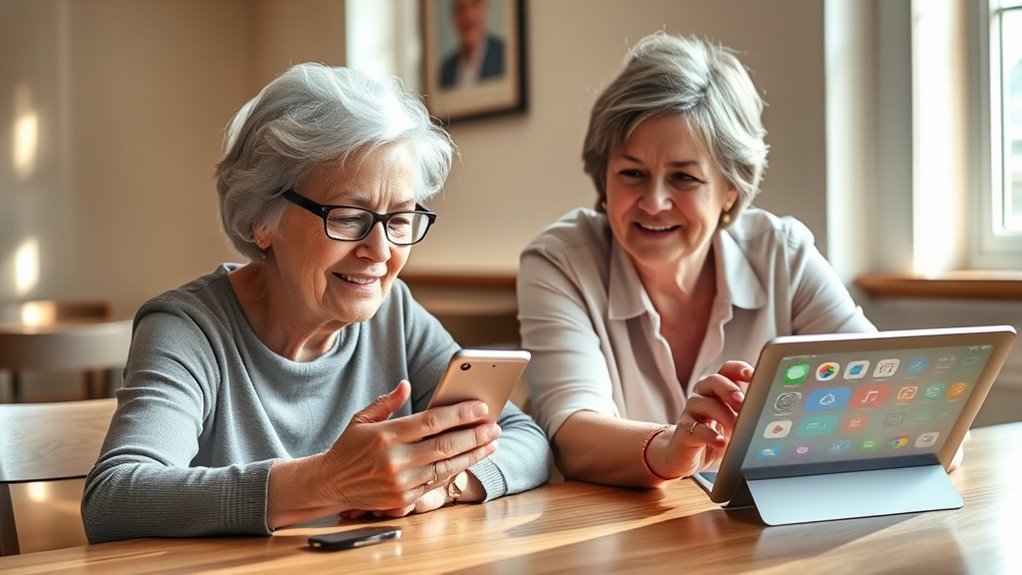
Building confidence in seniors begins with acknowledging their progress and encouraging a positive mindset. When you celebrate small victories, they feel more motivated to expand their digital literacy and explore new features. To foster independent use, create a supportive environment where mistakes are seen as learning opportunities. Use the table below to highlight key areas for growth:
| Skill Focus | Example Activities |
|---|---|
| Digital Literacy | Navigating (or steering) apps, managing settings |
| Social Connectivity | Video calls, social media engagement |
| Troubleshooting | Basic problem-solving techniques |
| Confidence Building | Celebrating milestones, encouraging questions |
This approach helps seniors become more comfortable and self-reliant, empowering them to enjoy the benefits of technology confidently and stay socially connected.
Frequently Asked Questions
How Can I Make My Senior Loved One More Comfortable With New Technology?
To help your senior loved one feel more comfortable with new technology, start by introducing it gradually and patiently. Use engaging activities like music therapy apps or social club platforms to make learning enjoyable. Show them how technology can connect them with loved ones or hobbies, boosting confidence. Offer ongoing support and celebrate small successes, making the experience positive and encouraging their curiosity and independence with new devices.
What Are Common Barriers Seniors Face When Learning to Use Smartphones?
Think of learning a smartphone like exploring a new city; the streets can be confusing. Common barriers you face include device complexity, which feels like charting endless alleys, and memory limitations, like forgetting the map’s details. You might find it overwhelming to remember steps or understand functions. Patience helps, and breaking tasks into small, manageable parts makes the journey smoother, turning confusion into confidence.
How Do I Address Anxiety or Frustration During Tech Lessons?
When managing anxiety or frustration during lessons, you should focus on building patience and managing expectations. Encourage your learners to understand that mastering new technology takes time, and celebrate small successes. Keep a calm demeanor, offer reassurance, and remind them that setbacks are normal. By fostering a supportive environment, you help reduce their frustration and build confidence, making the learning process more enjoyable and effective.
Are There Specific Accessibility Features Beneficial for Seniors?
Sure, accessibility features are like secret weapons for seniors! You’ll love adjusting font size and color contrast, making screens easier to read and navigate. No more squinting or guessing if that tiny icon is a button or a bug. These tweaks boost confidence, reduce frustration, and turn tech confusion into a breeze. Who knew that a simple font or color change could transform “I can’t do this” into “Wow, I got it”?
How Can I Keep Seniors Engaged in Learning Over Time?
To keep seniors engaged in learning over time, you should use motivational strategies like celebrating small successes and setting achievable goals. Incorporate peer support by encouraging group activities or buddy systems, which boost confidence and foster social connections. Regularly vary activities to prevent boredom and show patience, ensuring they feel comfortable and motivated to continue learning. Your consistent encouragement and understanding will help sustain their interest and progress.
Conclusion
By taking these steps, you’ll help seniors discover the digital world with confidence. Patience and encouragement go a long way, turning what seems like a mountain into a manageable hill. Remember, practice makes perfect, and with time, they’ll be steering their devices like pros. Keep supporting their journey, and soon they’ll be reaping the benefits of staying connected and empowered in today’s tech-driven world.









