Setting up a video call for seniors is simple when you choose a device with a large screen and easy-to-use interface, like a tablet or smartphone. Download a popular app like Zoom or Skype from your app store, then create an account and sign in. Add contacts via email or phone number, adjust settings for better video and audio quality, and troubleshoot if needed. Keep your device secure and practice regularly—if you keep going, you’ll become confident in staying connected with loved ones.
Key Takeaways
- Choose a user-friendly device with a large screen and stable internet for easy video call setup.
- Download and securely install popular apps like Zoom, Skype, or FaceTime, granting necessary permissions.
- Manage contacts efficiently, organize groups, and optimize video quality with good lighting and stable connection.
- Start calls easily, troubleshoot common issues like audio or video problems, and ensure a quiet, well-lit environment.
- Practice regularly, keep apps updated, and use strong passwords to maintain security and confidence in video chatting.
Choosing the Right Device for Video Calls

When choosing a device for video calls, it’s important to contemplate what will be easiest for you to use. Consider the screen size, as larger screens make it easier to see faces clearly without straining your eyes. If you prefer a more portable option, a tablet or a smartphone might suit you, but guarantee they offer good device compatibility with popular video call apps. Larger tablets or desktops may provide a better viewing experience, especially if you plan to use video calls frequently. Think about how comfortable you are handling the device, and whether it fits your lifestyle. Ultimately, choosing a device with a compatible operating system and an appropriate screen size will make your video calling experience smoother and more enjoyable. Additionally, ensuring your device has sufficient connectivity options can help prevent interruptions during calls. Remember that user-friendly interfaces can also make navigating video call apps easier for seniors. Incorporating reliable internet connections can significantly improve call quality and reduce frustration during conversations. A dedicated device designed specifically for seniors can also enhance ease of use and accessibility in your video calling routine. Taking into account remote work productivity strategies can help you establish a consistent and efficient video calling routine.
Downloading and Installing a Video Call App
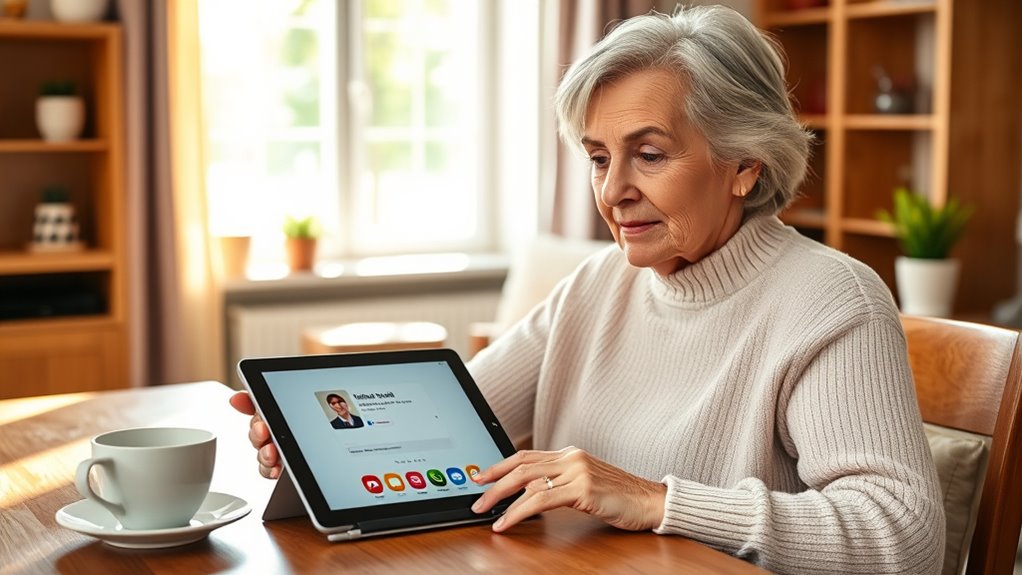
To start making video calls, you need to download and install a suitable app on your device. First, open your device’s app store, like Google Play or the App Store. Search for popular video call apps such as Zoom, Skype, or FaceTime. When you find the app, tap “Download” or “Install.” Keep in mind your device’s screen size; choose an app compatible with smaller or larger screens to guarantee easy navigation. Once downloaded, the app may ask for permissions like access to your camera, microphone, and contacts—these are necessary for the app to work properly. Be sure to grant these permissions to enjoy a smooth video calling experience. After installation, you’ll be ready to proceed to the next step. Additionally, ensure your device’s performance tuning is optimized for smooth operation during calls. Improving your device’s overall performance can prevent lag and disconnections during video chats. Being aware of technology compatibility can help you select the best app for your device and ensure a seamless calling experience. To further enhance your experience, consider updating your device’s software regularly to keep it secure and compatible with new app features. Also, maintaining your device’s storage space can prevent app crashes and slowdowns during calls.
Creating an Account and Signing In
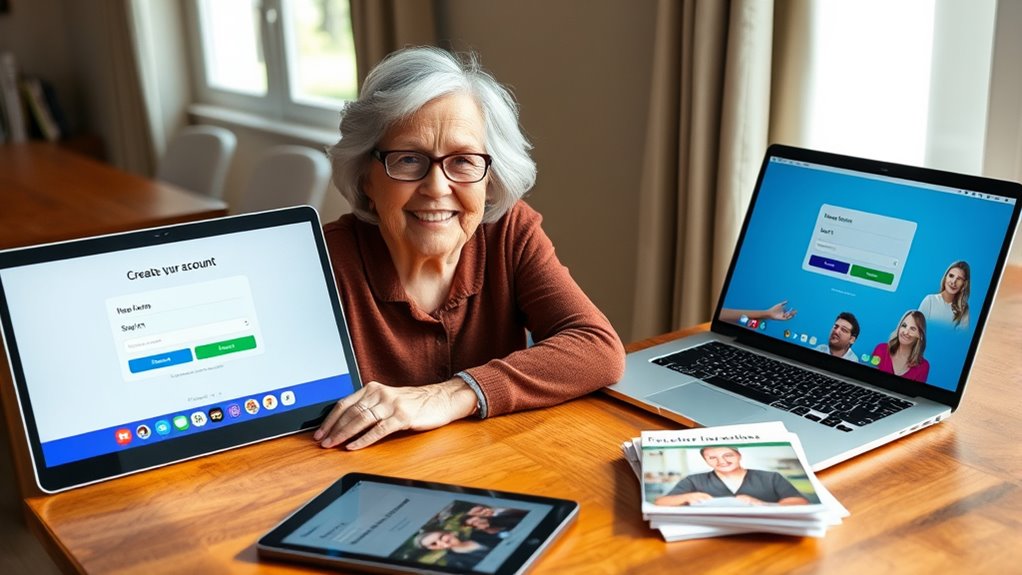
Creating an account and signing in are simple steps that let you start making video calls. To begin, open the app and look for the “Sign Up” or “Create Account” button. You’ll need to enter basic information like your name, email address, and establish a password. This process is called account creation. Once you’ve set up your account, the sign in process is straightforward: just enter your email and password each time you want to use the app. Some apps may ask for additional details, like a phone number or verification code, to keep your account secure. Take your time during account creation to ensure your details are correct. After signing in, the login process is designed with security features like password strength indicators and recovery options to protect your information. Ensuring your account details are accurate is important for security and privacy. Also, selecting trusted devices for quick access can help enhance your account security. Being aware of privacy settings can further help control who has access to your information.
Adding Contacts and Friends
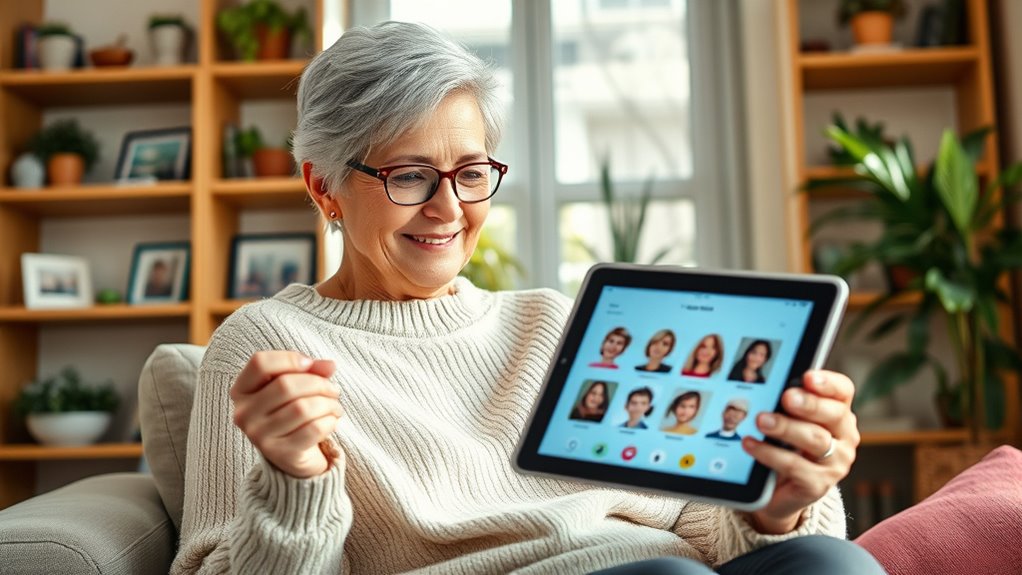
Wondering how to connect with friends and family on your video call app? Adding contacts is simple. First, open the app and find the “Add Contact” or “Invite” button. You can enter their email address, phone number, or username. Once you send the request, your friend will receive it and can accept to become part of your contacts list. Managing friends is also easy; you can view your contacts, remove those you no longer want to see, or block anyone if needed. Some apps let you organize contacts into groups, making it faster to find who you want to call. Taking a few minutes to add and manage your friends helps you stay connected and makes starting calls quick and straightforward. Adding contacts is a key step to ensuring smooth communication, especially when setting up calls for important events like family gatherings or virtual meetings. Becoming familiar with contact management can help you quickly find and call your loved ones. Additionally, understanding how to use contact organization features can streamline your calling experience. Learning about electric dirt bikes and their features can inspire you to explore outdoor activities or hobbies after your calls.
Adjusting Settings for Better Video Quality

If your video calls look blurry or shaky, adjusting your app’s settings can improve the picture quality. Start by ensuring your video resolution is set to the highest option available, which sharpens the image. Next, make lighting adjustments by increasing ambient light or repositioning your light sources to reduce shadows and glare. Third, check your internet connection, since a stable connection prevents lag and buffering. Additionally, a poor connection can cause video quality issues, so consider upgrading your internet plan if problems persist. Finally, consider closing other apps that may be using bandwidth or processing power, freeing up resources for a clearer video. These simple steps can markedly enhance your video quality, making conversations more natural and enjoyable. Remember, better lighting and higher video resolution are key to a crisper, more vibrant picture. Additionally, being aware of potential AI vulnerabilities can help you troubleshoot issues related to software or hardware security that might affect your device’s performance during calls.
Making Your First Video Call

Once your settings are optimized for clear video, it’s time to make your first call. Start by opening your video calling app and selecting the contact you want to connect with. Before dialing, explore your phone customization options to personalize notifications and display preferences, making the experience more comfortable. Use the accessibility features available on your device, such as enlarged text or voice commands, to simplify navigation. When you’re ready, tap the call button and wait for the other person to answer. Keep your device steady and in a well-lit area to ensure good video quality. Don’t worry if it feels new at first—practice will make it easier. Your first video call is a big step toward staying connected with loved ones.
Troubleshooting Common Issues
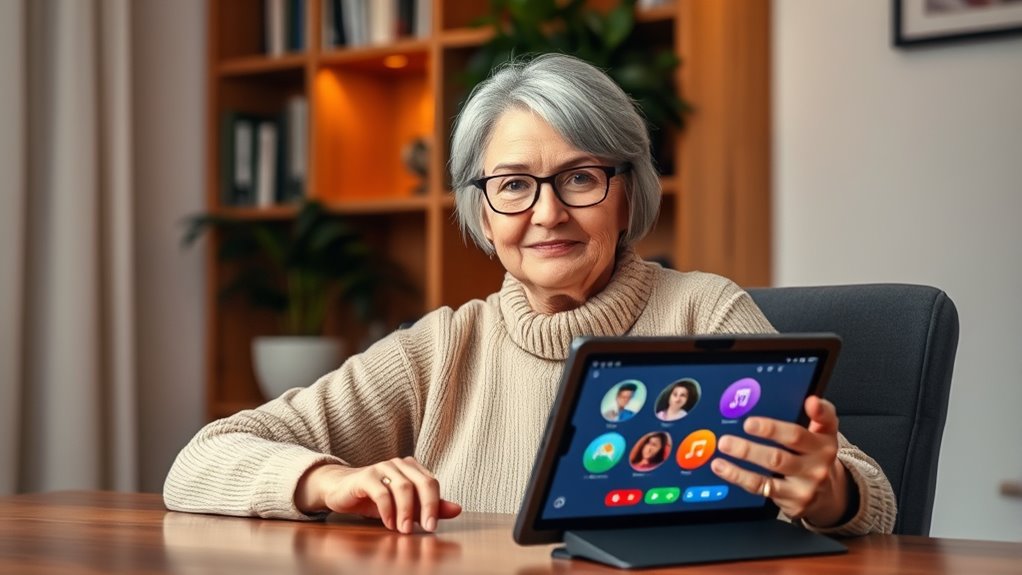
If you experience issues during your video calls, don’t worry—many problems are easy to fix. You might need to adjust audio settings, improve video quality, or reconnect if the call drops. Let’s look at simple solutions for these common issues.
Audio Problems and Fixes
Audio problems during a video call can be frustrating, but many issues have simple fixes. One common problem is audio feedback, which occurs when sound from your speakers is picked up by your microphone. To fix this, try these steps:
- Mute unused microphones to prevent feedback loops.
- Adjust the microphone volume so it’s not too loud, reducing background noise.
- Check for echo by moving speakers away from the microphone.
- Test audio settings on your device and app to ensure everything is properly configured.
If you still experience issues, restart your device or reconnect to the call. These quick adjustments usually resolve most audio problems, making your video calls clearer and more enjoyable.
Video Quality Tips
Video quality issues can disrupt your call experience, but many are easy to troubleshoot. One common cause is excessive video compression, which can make images appear grainy or blurry. Adjusting your device’s settings or choosing a higher-quality video option can improve clarity. Lighting plays a vital role too; poor lighting can make your video appear dark or washed out. Try to sit in a well-lit room or add extra lighting if needed, guaranteeing your face is clearly visible. Avoid harsh backlighting that can create shadows. Also, guarantee your camera lens is clean for a sharper image. Making these simple lighting adjustments and understanding video compression can greatly enhance your video quality, leading to a more enjoyable and clear call experience.
Connection Interruption Solutions
Connection interruptions are a common cause of disrupted video calls, but many issues can be resolved with simple troubleshooting steps. First, check your internet stability by restarting your modem or router. Second, close any unnecessary applications that might be hogging bandwidth. Third, consider hardware upgrades, such as a Wi-Fi extender or new router, to improve connection strength. Fourth, ensure your device’s software and video call app are up to date. If problems persist, try switching to a wired Ethernet connection for more reliable internet. By addressing these areas, you can reduce interruptions and enjoy smoother video calls. Remember, a stable internet connection and updated hardware are key to maintaining uninterrupted communication.
Tips for a Clear and Comfortable Video Chat

To enjoy a clear and comfortable video chat, it’s important to find a quiet, well-lit space where you can focus on the conversation without distractions. Proper camera positioning ensures your face is centered and at eye level, making communication feel more natural. Adjust your device so the camera is at eye height, avoiding angles that cut off your head or show your ceiling. Good lighting setup is essential; face a window or use soft, even lighting to illuminate your face clearly. Avoid harsh backlighting or strong shadows that can obscure your features. By setting up your camera correctly and optimizing your lighting, you’ll look and sound your best, making conversations more engaging and enjoyable.
Keeping Your Device Secure During Calls

To keep your device secure during calls, make sure you use strong passwords that are hard to guess. Turning on privacy settings helps protect your personal information from unwanted access. These simple steps can keep your video chats safe and private.
Use Strong Passwords
Using a strong password is one of the most effective ways to keep your device secure during video calls. A strong password enhances your password security and prevents unauthorized access. To create a robust password, consider these tips:
- Use at least 12 characters, mixing letters, numbers, and symbols.
- Avoid common words or easily guessable information like birthdays.
- Change your passwords regularly to stay secure.
- Never reuse passwords across different accounts.
Enable Privacy Settings
After setting a strong password, the next step is to enable privacy settings on your device and apps. Privacy controls help protect your personal information during video calls. Check app permissions to ensure only necessary access is granted, like camera and microphone. Adjust these settings in your device’s privacy menu or within each app. Use the table below to guide you:
| Privacy Setting | Purpose |
|---|---|
| Manage app permissions | Control which apps can access your camera/microphone |
| Enable privacy controls | Limit data sharing and visibility |
| Turn off location sharing | Prevent sharing your location during calls |
| Block unknown contacts | Prevent unwanted callers |
Regularly review and update these settings to keep your device secure and maintain control over your privacy during video calls.
Maintaining Your Video Calling Skills

Staying comfortable with your video calling skills guarantees you can stay connected with friends and family whenever you want. To maintain and improve, consider these tips:
Staying confident in your video calls keeps you connected and comfortable anytime.
- Practice gesture recognition to become more natural with hand signals and facial expressions during calls.
- Use background blurring to minimize distractions and keep the focus on you.
- Regularly update your app to access the latest features that support smooth video calls.
- Schedule brief practice sessions to reinforce your familiarity with camera controls and settings.
Frequently Asked Questions
How Can I Improve My Internet Connection for Smoother Video Calls?
To improve your internet connection for smoother video calls, start by checking your internet speed and ensuring it’s fast enough for streaming. If your connection is slow, consider upgrading your plan. You can also boost your Wi Fi signal with a Wi Fi booster, which helps eliminate dead zones and provides a stronger, more reliable connection. These steps will help you enjoy clearer, interruption-free video calls.
What Should I Do if I Forget My Account Password?
Think of your password as the key to your digital house—without it, you’re locked out. If you forget it, don’t worry; password recovery options are your map back inside. Follow the prompts to verify your identity, ensuring your account security stays intact. Just like safeguarding your home, keeping your account secure means regularly updating your passwords and using recovery methods to stay connected and protected.
Are There Any Privacy Settings I Should Be Aware of During Calls?
You should be aware of privacy settings to keep your calls secure. Check if the app offers options to control who can see or join your calls, and adjust them accordingly. Look for call encryption features, which shield your conversations from outsiders. Always review privacy settings before starting a call to ensure your personal information stays private. Being proactive helps maintain your privacy during video chats.
How Do I Handle Background Noise or Distractions During a Call?
Handling background noise is like tuning a radio to catch just the right station. You can activate noise reduction features on your device or app to minimize distractions. Find a quiet spot, close windows, or ask others to keep noise down during your call. Using headphones with a microphone also helps focus your voice and blocks out distractions, making your conversations clearer and more enjoyable.
Can I Use Video Calls on My Smart TV or Only on Tablets and Phones?
You can use video calls on your smart TV if it’s compatible with the app you want to use, like Zoom or Skype. Check your TV’s smart features for compatibility first. To set it up, follow app installation tips like downloading from the app store and signing in. This way, you can enjoy larger screens and easier viewing, making your video calls more comfortable and enjoyable.
Conclusion
Now you’re ready to enjoy seamless video calls, making staying connected feel as natural as chatting in person. Remember to keep your device secure, adjust settings for clarity, and practice regularly—like riding a bike, it gets easier with each try. With these tips, you’ll confidently navigate your video calls and stay close to loved ones, no matter the distance. Happy chatting!









