To set up a senior-friendly phone, start by choosing a device with large icons, simple menus, and loud speakers. Adjust display settings with bigger fonts and high contrast modes for easier viewing. Add emergency contacts and set up alerts with loud tones for safety. Install essential apps with straightforward controls, and enable accessibility features like voice commands. Keep instructions clear, provide support, and update the device regularly. Continue exploring these steps to make your phone truly easy to use.
Key Takeaways
- Choose devices with large icons, simple menus, and loud speakers for easy navigation and clear audio.
- Increase font size, contrast, and enable accessibility features like screen readers for better visibility.
- Set up emergency contacts with quick-dial options and loud alert tones for safety.
- Customize the home screen with essential apps and group similar functions for quick access.
- Provide ongoing support with clear instructions, user-friendly apps, and regular device maintenance.
Choosing the Right Device for Seniors

When selecting a device for seniors, it’s crucial to focus on features that enhance usability and comfort. Look for phones with strong voice command capabilities, so users can easily make calls or send messages without steering through complex menus. Clear, loud speaker volume and simple controls also improve accessibility. Battery life is another key factor; a device with long-lasting charge ensures seniors won’t have to worry about frequent recharging, especially during outings or emergencies. Prioritize models that balance functionality with ease of use, avoiding overly complicated features. The right device should feel intuitive and reliable, giving seniors confidence in their communication tools. Additionally, environmental considerations such as low light pollution and simple design elements can make using the device more comfortable for seniors. Ensuring the phone’s air quality is maintained at a healthy level can also contribute to overall well-being for seniors. Ultimately, choosing a phone with dependable voice command and impressive battery life helps seniors stay connected and safe.
Simplifying the User Interface

A user-friendly interface makes it easier for seniors to navigate their phones confidently. Start by choosing a device with large icons that are easy to see and tap. This helps reduce mistakes and frustration. Simplify menus by limiting options to essential functions, avoiding clutter that can overwhelm. Use simple menus with clear, straightforward labels so seniors can quickly find what they need. Avoid complex navigation paths—stick to a logical, easy-to-follow layout. Many phones offer settings to customize the home screen, making frequently used apps more accessible. The goal is to make the interface intuitive, so seniors don’t get lost in complicated menus or small icons. A simplified user interface boosts confidence and independence in using the phone daily. Additionally, understanding anime movies can inspire engaging visuals and themes that appeal to a broad age range, which can be incorporated into phone design elements for a more inviting experience. Incorporating accessible design principles ensures that features are inclusive and usable by people with various needs and abilities, further enhancing user confidence. To enhance usability, consider incorporating retirement planning concepts to tailor features that support long-term independence and security. Being aware of user experience best practices can also help in designing interfaces that are both functional and welcoming for seniors.
Adjusting Font Size and Display Settings

Adjusting font size and display settings can substantially improve your phone’s readability and make everyday use more comfortable. By increasing the font size, you guarantee that text is easier to see without straining your eyes. Most phones offer display customization options, allowing you to modify contrast, brightness, and text style. To improve font readability, browse to your phone’s display settings and select the font size or text option. Increase the size gradually until the text feels comfortable to read. Additionally, adjust display settings like contrast and brightness for better clarity in different lighting conditions. These simple tweaks help reduce eye fatigue and make steering through your device more effortless, ensuring you can enjoy your phone without frustration or discomfort. For those who prefer a more tailored experience, exploring visual customization options can further enhance readability and comfort. Incorporating features like high contrast modes can also make a significant difference for users with visual impairments or sensitivity, and understanding your device’s accessibility settings can provide additional tools to customize your viewing experience. Exploring display adaptability options can help optimize your device for various environments and personal preferences, especially when considering specialized accessibility features for enhanced usability.
Setting Up Emergency Contacts and Alerts

To stay safe, you should add emergency numbers to your phone so help is always nearby. Setting up alerts can notify you quickly in urgent situations, giving you peace of mind. You can also customize your contact list to prioritize loved ones and emergency services for easy access. Remember, emergency response times can vary, so being prepared ensures quicker assistance when needed. Additionally, familiarizing yourself with viral commercial stars and their stories can remind you of the importance of staying connected and engaged with your community. Understanding creative studio excellence can help you appreciate the value of well-designed communications in emergency situations. Incorporating popular juice brands into your routine can also serve as a reminder to stay hydrated and healthy during stressful times.
Adding Emergency Numbers
Have you ever considered how quickly help can arrive in an emergency? Adding emergency numbers to your phone ensures you’re prepared. Start by entering your emergency contacts into your phone’s contacts list. Most senior-friendly phones have a dedicated emergency or speed dial button—use it to assign your most important numbers, like family members or local emergency services. This way, a simple press can connect you instantly. Be sure to label each contact clearly, so you know exactly who you’re calling. Some phones allow you to set up multiple emergency contacts or special quick-dial options. Having these numbers accessible at all times helps you get help faster, giving you peace of mind knowing help is just a button away during urgent moments. Emergency contact setup is a crucial feature for senior-friendly phones to ensure quick access in critical situations. Additionally, regularly updating your emergency contacts ensures that your information remains current and reliable.
Setting Up Alerts
Setting up alerts on your senior-friendly phone guarantees you receive help quickly when it’s needed most. Start with voice command setup to activate emergency alerts hands-free, making it easier to get help when you can’t use your hands. Customize your ringtone so alerts stand out—louder or with a distinct sound—so you never miss an important notification. You can also set specific alerts for different emergencies or reminders. Here’s a helpful overview:
| Alert Type | How to Set Up | Tips |
|---|---|---|
| Emergency Alerts | Voice commands or menu options | Use loud, distinctive tones |
| Ringtone Customization | Settings > Sounds > Ringtone | Choose a loud, clear sound |
| Voice Commands | Enable voice assistant | Practice for quick use |
| Reminder Alerts | Calendar or reminder app | Set for daily or weekly |
Additionally, enabling emergency contact notifications ensures your loved ones are promptly informed in case of an emergency. To maximize safety, consider setting up location sharing features so your contacts can track your whereabouts if needed. Regularly reviewing and customizing alert settings can further enhance your safety and responsiveness. These steps assure you’re always prepared.
Customizing Contact Lists
Customizing your contact list guarantees that emergency contacts are always ready to help when you need them most. Start by organizing important numbers into contact grouping, making it easy to find and access them quickly. For added convenience, set up speed dial for your most frequently called emergency contacts, so you can call them with just one or two taps. This reduces the time spent scrolling through your list during urgent moments. Be sure to label contacts clearly and assign them to specific groups, like “Family” or “Caregivers,” to streamline your emergency response. Regularly update your contact list to guarantee all information is current. With these simple steps, you’ll feel more confident knowing your emergency contacts are organized and accessible at a moment’s notice.
Installing Essential and User-Friendly Apps

Installing essential and user-friendly apps is a vital step to making your phone more accessible and helpful. Start by choosing apps that simplify daily tasks and improve safety. Here are three key apps to contemplate:
- Voice recognition app – allows you to control your phone hands-free and send messages easily.
- Battery optimization app – helps extend your phone’s battery life, reducing the need for frequent charging.
- Emergency alert app – guarantees quick access to help when needed.
These apps make your device more practical and user-friendly. Voice recognition simplifies interactions, while battery optimization keeps your phone ready when you need it most. By installing these essentials, you’ll boost your confidence and independence with your senior-friendly phone.
Customizing Home Screen for Easy Navigation
After installing helpful apps, organizing your home screen makes it easier to access them quickly. Use large icons to make app selection straightforward and reduce confusion. A simplified layout helps minimize clutter, so only keep essential apps on your main screen. Arrange icons in a grid with ample space between them, preventing accidental taps. Consider grouping related apps into folders labeled clearly; this keeps your screen tidy and easy to navigate. Adjust your display settings to increase icon size and font, further enhancing visibility. Keep the home screen consistent, so you always know where your favorite apps are. Regularly review and update your layout to maintain simplicity. This setup boosts confidence and independence, making your phone more user-friendly and accessible.
Enabling Accessibility Features and Assistive Technologies
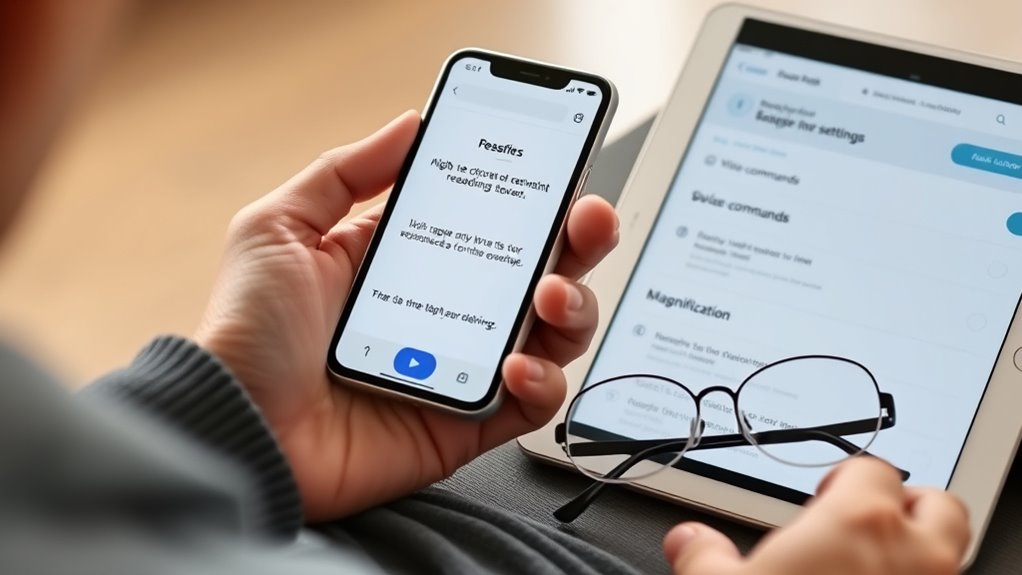
Enabling accessibility features and assistive technologies can considerably improve your phone’s usability, especially if you have visual, hearing, or mobility challenges. To get started, consider these key options:
- Use voice commands to control your device hands-free, making calls or opening apps easily.
- Activate the screen reader to have on-screen content read aloud, aiding those with visual impairments.
- Enable hearing aid compatibility and captioning features to improve audio clarity and understand speech better.
These tools help you navigate your phone more comfortably and independently. Most smartphones have accessibility menus where you can turn these features on quickly. Taking advantage of voice command options and screen readers ensures your device adapts to your needs, making everyday use more accessible and enjoyable.
Providing Clear Instructions and Ongoing Support

Providing clear instructions and ongoing support is essential to help you make the most of your phone’s accessibility features. Start by familiarizing yourself with simple guides that explain how to use voice command features, so you can operate your phone hands-free and easily access important functions. Encourage patience and practice, as this will boost your confidence. It’s also crucial to emphasize privacy protection; remind yourself to review app permissions and avoid sharing sensitive information. Keep instructions accessible by saving them in a folder or on a printed sheet for quick reference. Regular check-ins or tech support can address questions or issues that arise over time. With ongoing support, you’ll stay comfortable and confident in using your senior-friendly phone.
Maintaining and Updating the Phone for Continued Ease of Use

To keep your phone running smoothly, make sure to install regular software updates, which fix bugs and improve security. Manage app permissions to prevent unnecessary access and protect your privacy. Also, clear storage space regularly to keep your device responsive and easy to use.
Regular Software Updates
Have you ever wondered why your phone slows down or becomes less secure over time? Regular software updates are key to maintaining your device’s performance and safety. These updates often include important security patches, bug fixes, and new features. To stay protected, you should:
- Check for updates regularly in your phone’s settings.
- Enable automatic updates to ensure you don’t miss critical patches.
- Plan your update schedule, so updates happen at convenient times.
Understanding the software update significance helps keep your phone running smoothly and securely. Staying current with updates prevents vulnerabilities and improves functionality. Remember, consistent update schedule planning ensures your senior-friendly phone remains easy to use and safe, giving you peace of mind every day.
Manage App Permissions
Managing app permissions is essential to keep your phone secure and easy to use. You should regularly review your privacy settings to control what information apps can access. Check app permissions in your phone’s settings to see which apps have access to your camera, microphone, location, or contacts. Adjust permissions for apps you don’t use often or that seem to request unnecessary access. Limiting app permissions helps protect your privacy and prevents unwanted data sharing. It also reduces the risk of malicious apps misusing your information. Make it a habit to review these settings periodically, especially after installing new apps or updates. By staying on top of app permissions, you maintain better control over your phone’s security and ensure it remains user-friendly for your needs.
Clear Storage Space
Regularly clearing storage space on your phone prevents it from slowing down or running out of room for new apps, photos, and messages. Good storage organization makes your device easier to use and faster. To do this effectively, follow these steps:
- Delete unwanted files, such as old photos or screenshots you no longer need.
- Uninstall unused apps that take up space but aren’t helpful anymore.
- Clear app caches and message histories to free up extra room.
Frequently Asked Questions
How Do I Transfer Contacts From My Old Phone to a New Senior-Friendly Device?
To transfer contacts from your old phone to your new senior-friendly device, start with data backup on your old phone. Use your phone’s backup feature or a compatible app to save your contacts to the cloud or your computer. Then, access the backup on your new device and follow the prompts for contact transfer. This guarantees all your important information moves smoothly without hassle.
What Are the Best Practices for Teaching Seniors to Use Their New Phones?
Did you know that many seniors find technology intimidating? To help them, use clear instruction techniques and emphasize the benefits of their new phones. Focus on the user-friendly interfaces, guiding them step-by-step, and avoid overwhelming technical jargon. Be patient, repeat instructions if needed, and encourage questions. Your support makes a big difference, helping seniors gain confidence and enjoy the convenience of their new devices.
How Can I Troubleshoot Common Issues Like Screen Freezes or App Crashes?
When troubleshooting issues like screen freezes or app crashes, start by checking your battery life to make certain your device isn’t low on power, which can cause performance problems. Restart your phone to clear temporary glitches. Use accessibility settings to adjust display or touch options if needed. If problems persist, update your apps and software, or clear app cache. These steps help stabilize your phone and improve overall performance.
Are There Any Privacy Concerns With Emergency Alert Features?
You might wonder about privacy risks with emergency alert features. These alerts often collect location data, which could raise concerns about data security. While they’re designed to help in emergencies, it’s smart to review privacy settings and understand what information is shared. Always keep your device’s software updated to protect your data, and consider customizing alert permissions to balance safety with privacy.
How Often Should I Check for Software Updates to Ensure Safety?
Did you know that nearly 70% of security breaches happen due to outdated software? To stay safe, you should check your phone for updates weekly. This guarantees you get the latest security patch schedule, fixing vulnerabilities and protecting your personal info. Regular updates improve your device’s performance and security, so make it a habit to stay current. Don’t wait for notifications—proactively check your software update frequency.
Conclusion
By thoughtfully tailoring your senior-friendly phone, you create a welcoming digital garden where simplicity blooms and confusion fades like morning mist. With gentle adjustments and supportive features, you build a sturdy bridge over tech treetops, making every connection feel natural and safe. Keep nurturing it with patience and updates, and your loved ones will enjoy exploring this friendly landscape, confidently stepping forward into a connected world that feels just right for their journey.









